Manage Users
User refers to a person who manages or provides trials through the console. Anyone whose role is Full Admin can manage users: add and remove users and grant them permissions by assigning roles.
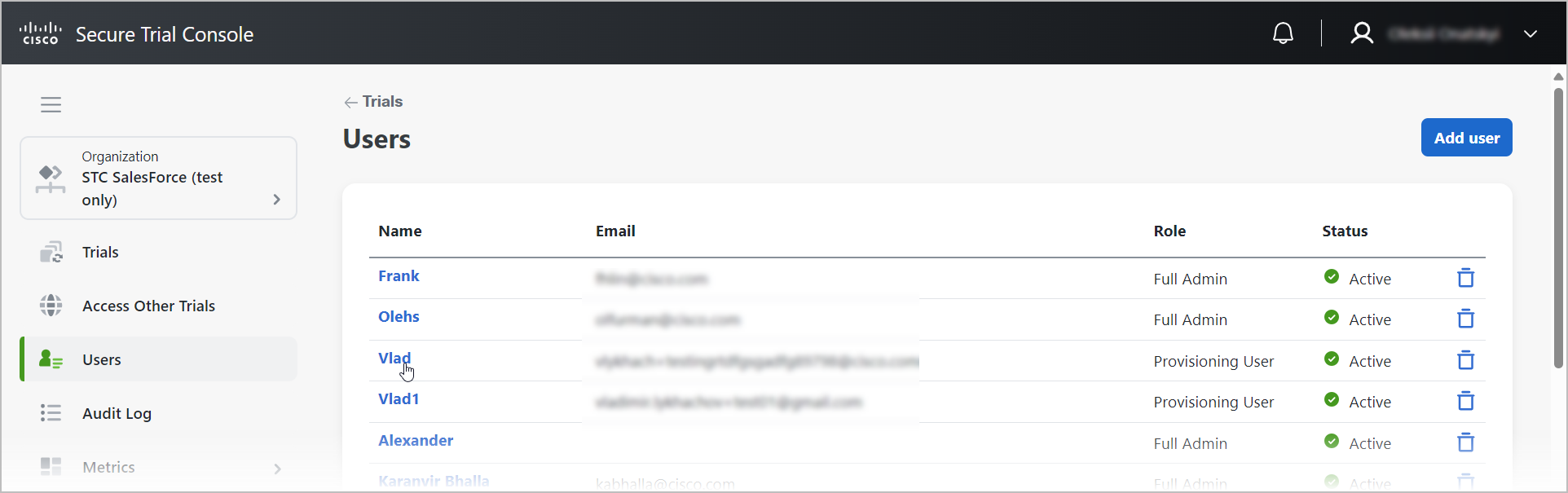
There are three roles that can be assigned to a user:
|
Role |
Permissions |
|---|---|
|
Full Admin |
This role provides the ability to add or remove users in Cisco Secure Trials Console, provision and monitor trials, and change the Partner Settings page. |
|
Provisioning User |
This role provides the ability to provision and monitor trials. |
|
Read Only |
This role is read-only for all aspects of Cisco Secure Trials Console. It provides the ability to monitor trials and view settings. |
Add a new user
You can invite someone to join your organization and gain access to Cisco Secure Trials Console.
Note | The same credentials cannot be used for different accounts. |
To add a user:
-
Go to the Users tab and select Add user.
-
On the form that opens, add an email and select a role, then select Send invitation.
An email is automatically sent to the invitee requesting confirmation of the invitation. Until the invitation is accepted, the invitee's status will be listed as Pending. Once accepted, the status changes to Active.
Edit user permissions
Full Admin permissions are required to change another user’s role or permissions.
To edit permissions:
-
Go to the Users tab, find the user whose permissions you want to change, and select their name.
-
On the User information page, in the User role section, select Edit.
-
From the dropdown list, select a role, then select Save.
Remove a user
Full Admin permissions are required to remove a user's access to the console.
To remove a user:
-
Go to the Users tab, and find users you want to remove.
-
Select the bin icon.
-
In the pop-up window, confirm the deletion of the account by selecting Delete.