Update a Trial
For all products exept Umbrella most of trial information can be updated only when they are in status pending.
Note | You cannot change the start date if it has already passed. This applies to trials with a Pending status as well as Active trials. |
In case of suite any changes made to the suite, such as modifying the expiration date, apply universally to all associated trials. It is not possible to make changes to individual products separately within the suite.
For Umbrella trials, you can modify the package available to the customer. When you change a customer's package, the permissions are immediately updated, allowing access to the upgraded functionality.
To find a trial you want to modify, go to the Trials tab and use the available filtering parameters. Select the desired trial to open the trial record. Here, you can:
Add a product to an existing customer record. You can add a new product either with or without a Deal ID. If you specify a Deal ID when adding a product, the customer information will be automatically populated during the second step of trial creation. If the Deal ID does not match the customer record you are working with, you will be notified and given the option to either continue without the Deal ID or insist on proceeding with the specified Deal ID.
If you choose to proceed without the Deal ID, the current customer’s information will be used.
If you choose to proceed with the specified Deal ID, the customer information linked to that Deal ID will be populated during the second step of trial creation.
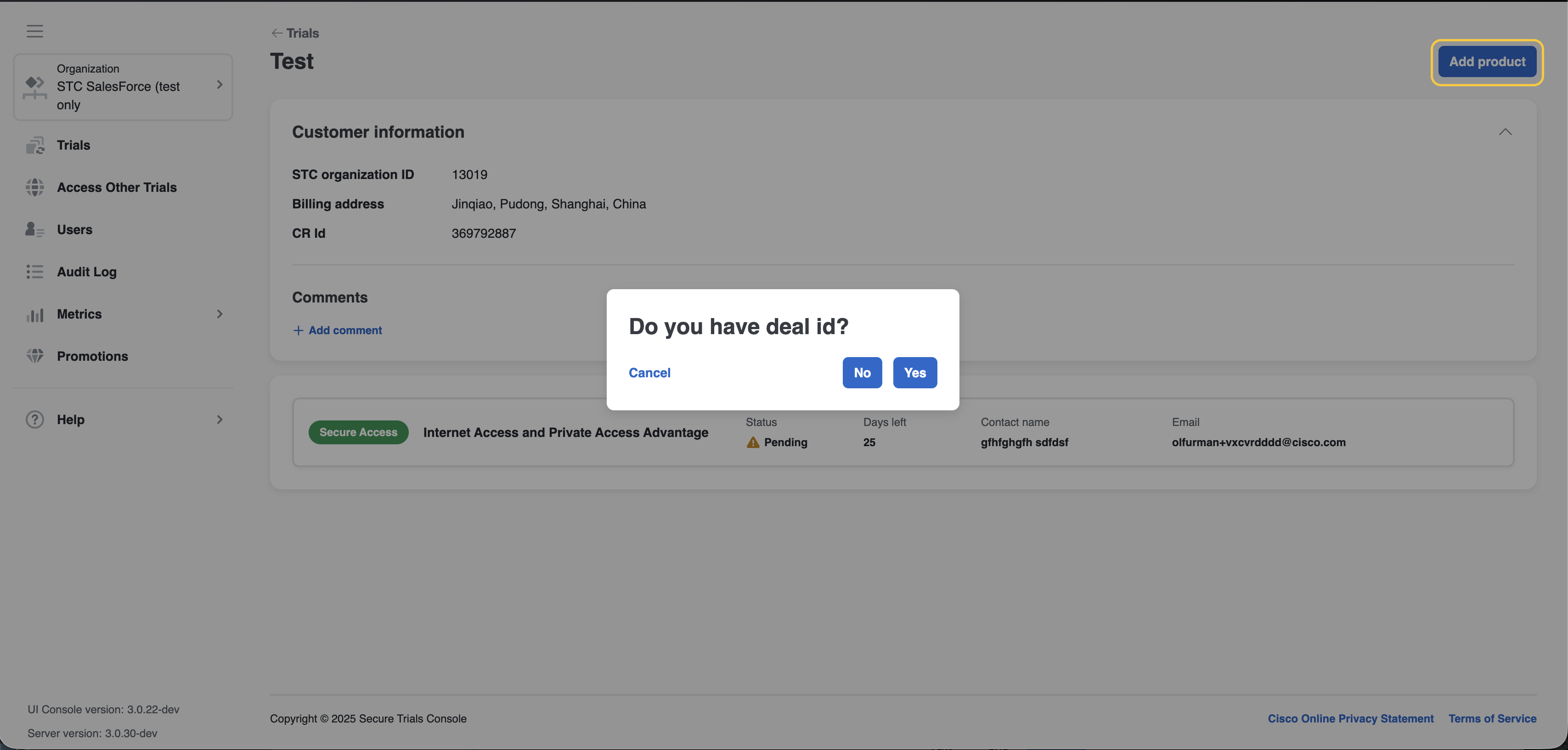
-
Assign a trial to another console user. To do this:
-
In the trial information section, select Assign to another user.
-
Select a user from the dropdown list.
-
Select Assign.
-
-
Change package. To do this:
-
In the trial information section, select Change package.
-
Select a package from the dropdown list and specify the number of seats.
-
Select Update.
For Umbrella when changing the package or updating the number of seats, make sure that you maintain the minimum seat count for the package:
-
Umbrella DNS Security Advantage—at least 10 seats
-
Umbrella DNS Security Essentials—at least 10 seats
-
Cisco Umbrella for EDU—at least 1 seat
-
Umbrella SIG Essentials—at least 1 seat
-
Umbrella SIG Advantage—at least 1 seat
-
-
Update start date and expiration date. For all products except Umbrella and Secure Endpoint you can extend a trial for up to a maximum of 90 days. For Umbrella and Secure Endpoint only 14 days extention available. Details about extension of trial you cand find in Extend trial section.
-
Get claim code. Claim code is only visible to the user who is assigned to the trial.
Products provisioned through the STC are marked as either claimed or not claimed. Here’s how the claim code concept works:
A claim code is provided to the customer when a new trial is created and assigned to their record. The customer receives an email notification that includes a reminder of their Cisco Security Cloud subscriptions, along with a link to the console and the claim code.
To activate the subscription, the customer logs in to the Security Cloud Control console, selects the Claim Subscription button at the top-left corner, and enters the claim code. Once entered, the customer can view and activate available product trials.
-
Resend claim code. By selecting this link you will resend an email containing a claim code to the customer.
-
Edit region for pending XDR trials.
-
Update customer email address. To do this:
-
Select Edit customer emails.
-
Update information as necessary.
-
Select Update.
-
-
Update deal ID. To do this:
-
Select Edit.
-
Update information as necessary.
-
Select Update.
-
-
Copy trial ID.
-
In the Comments section, add or edit comments for console users.